
Why You Might Need to Change HEIC to JPG (And How to Do It Without the Headache)
If you've ever tried to send someone a photo from your iPhone only to get the dreaded response—“I can’t open this file”—you’re not alone. That’s usually because the image is in HEIC format, which, while efficient, can be a bit of a pain outside the Apple ecosystem. This is where good ol' JPG comes in.
So, why change HEIC to JPG? Let’s break it down.
Wait—What Even Is a HEIC File?
If you’re using an iPhone (especially with iOS 11 or newer), chances are your photos are saved in HEIC format by default. It stands for High-Efficiency Image Container. Sounds fancy, right?
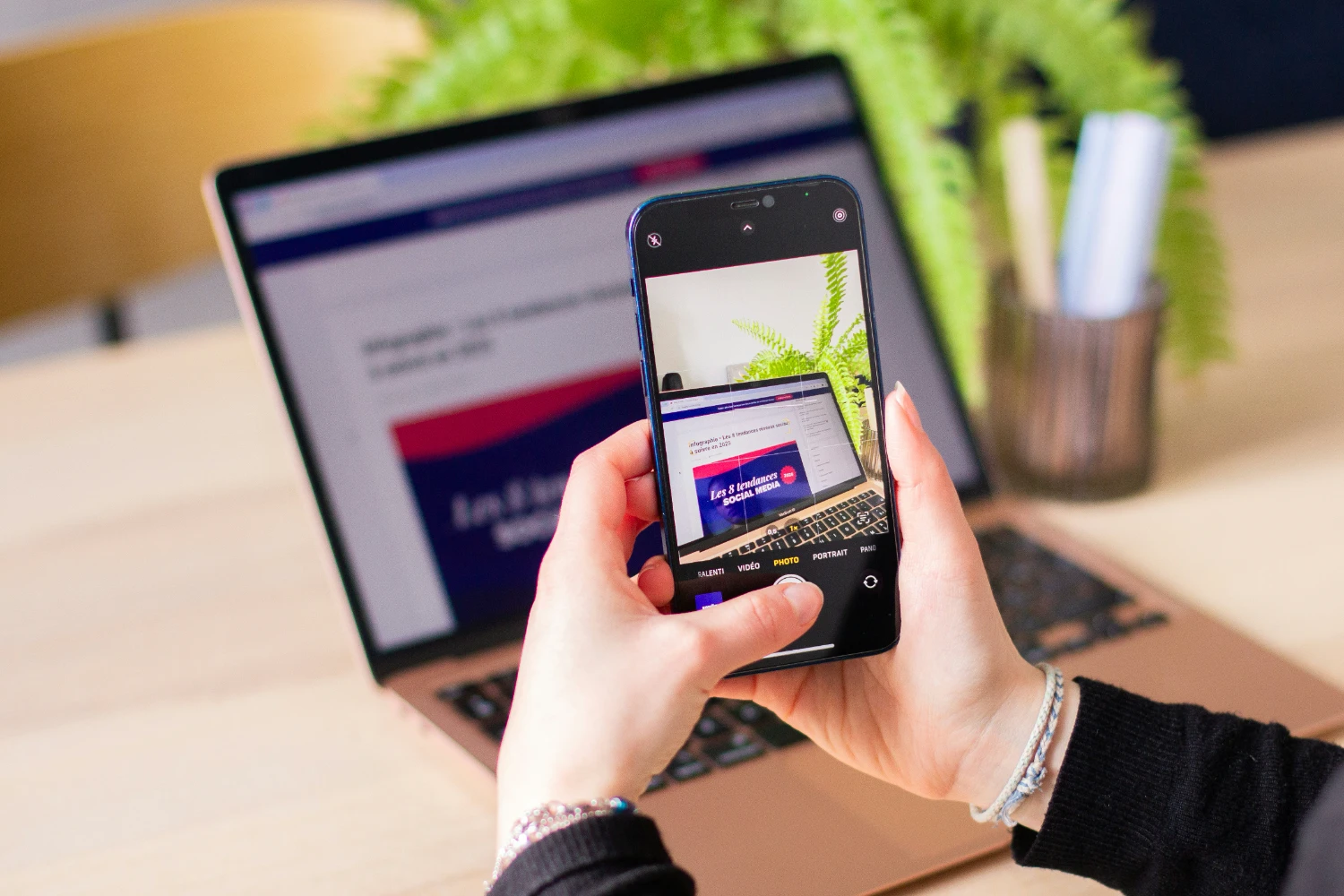
Well, it kind of is. HEIC was designed to keep image quality high while shrinking file sizes. It’s efficient—less storage, more clarity. But here’s the catch: it’s not always compatible.
While HEIC works beautifully across Apple devices, try sending one to a Windows laptop or uploading it to certain websites, and... yeah. Not so smooth.
So Why Bother Changing to JPG?
Let’s say it how it is—JPG is the universal language of images.
Here’s why switching makes sense:
- Wider Compatibility: JPG files are readable just about anywhere—Windows, Android, websites, photo editors, you name it.
- Easier Sharing: Want to email your aunt a photo or post something online? JPG is the safer bet.
- Editing Simplicity: Most online and desktop photo editors are optimized for JPGs.
- Professional Use: Many business or publishing platforms (think WordPress, Shopify, or online forms) won’t recognize HEIC without extra steps.
- No Explaining Needed: With JPG, there’s no “How do I open this?” question.
Honestly, unless you’re deep in the Apple ecosystem or need every ounce of image efficiency, JPG is just simpler.
When Keeping HEIC Might Still Make Sense
Okay, we’ll admit—it’s not always necessary to convert.
If:
- You’re editing or archiving hundreds of high-res photos,
- You only use Apple devices,
- Or you’re super tight on storage…
...then maybe HEIC works for you. But even then, having a JPG version handy isn’t a bad idea—especially if you’re sending that photo into the wild.
So, How Do You Change HEIC to JPG Without a Headache?
This part’s actually the easiest. That’s exactly what we do here at HEICtoJPG.site.
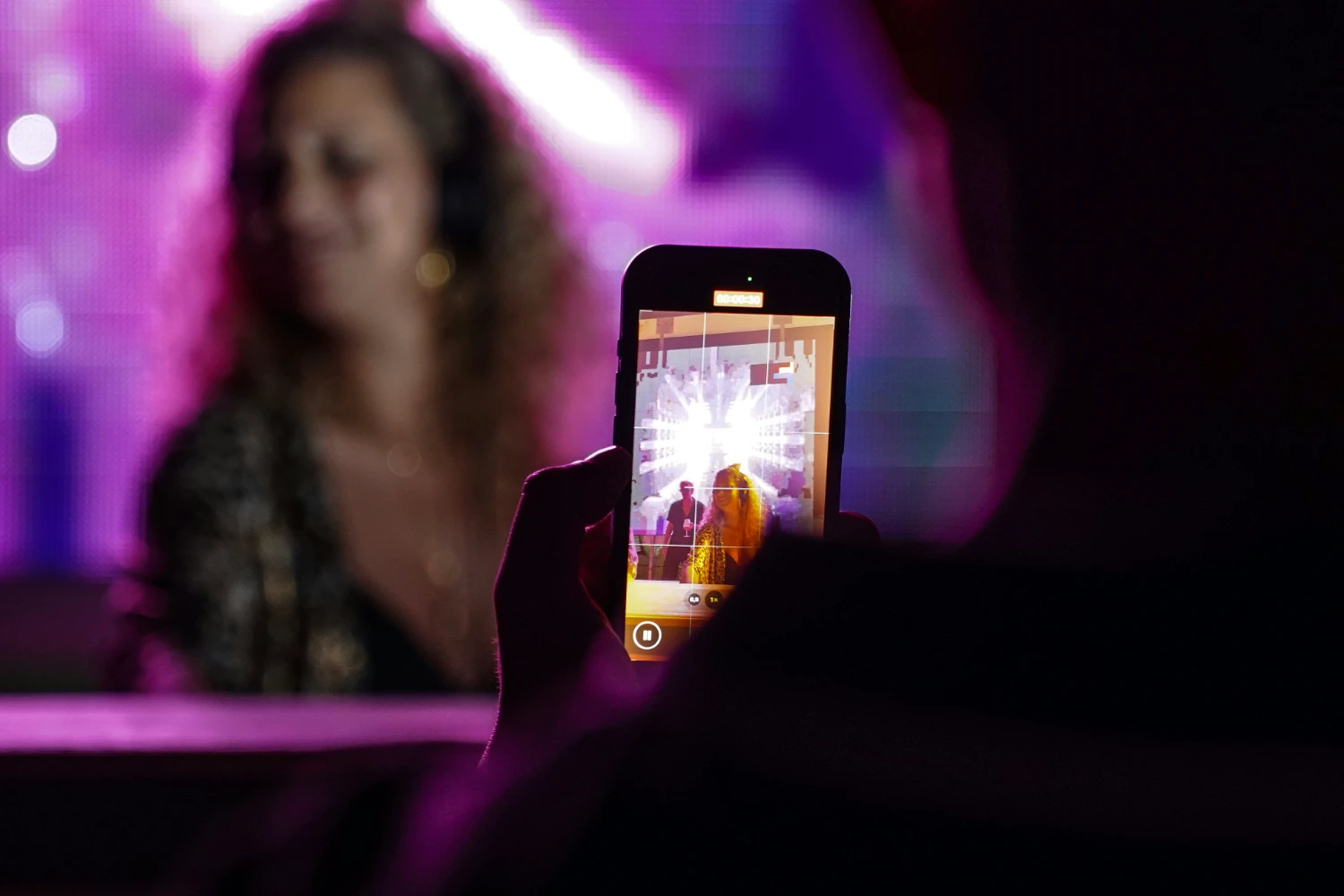
You don’t need to download anything. No signups, no tech jargon. Just upload your HEIC image, and we’ll handle the rest. You’ll get a clean, crisp JPG file in seconds—ready to share, post, or print.
Think of us as your image translator. Quiet, fast, and drama-free.
Wrapping It Up
HEIC is smart, no doubt. But when you want things to just work, JPG is still the most trusted format around. It’s universal, hassle-free, and instantly usable.
Whether you’re sending family photos, uploading product shots, or just need to make sure your images open without a fuss, converting from HEIC to JPG makes life easier.
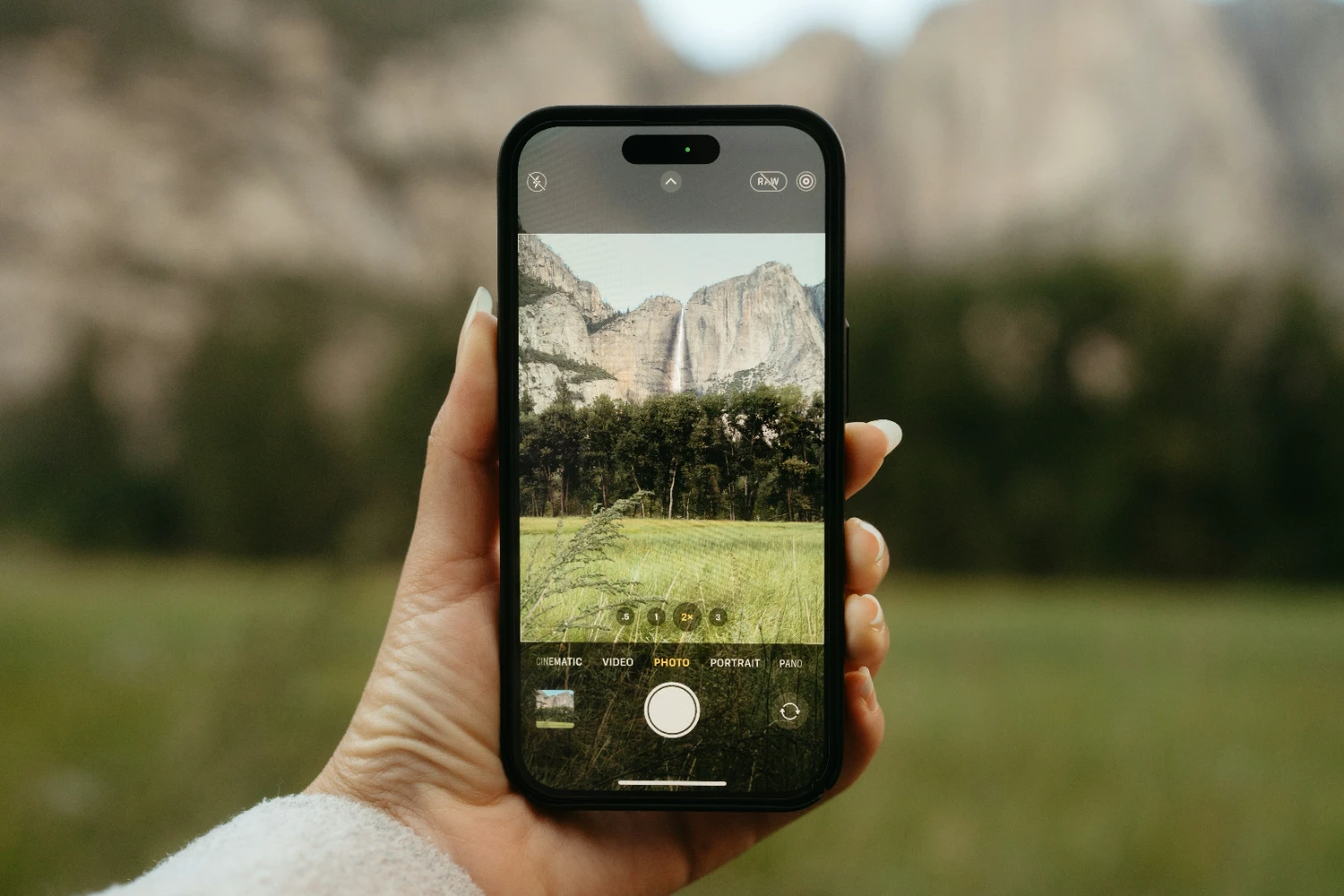
And hey—if you're already here, you're halfway there. Give HEICtoJPG.site a try and see how effortless it can be.


