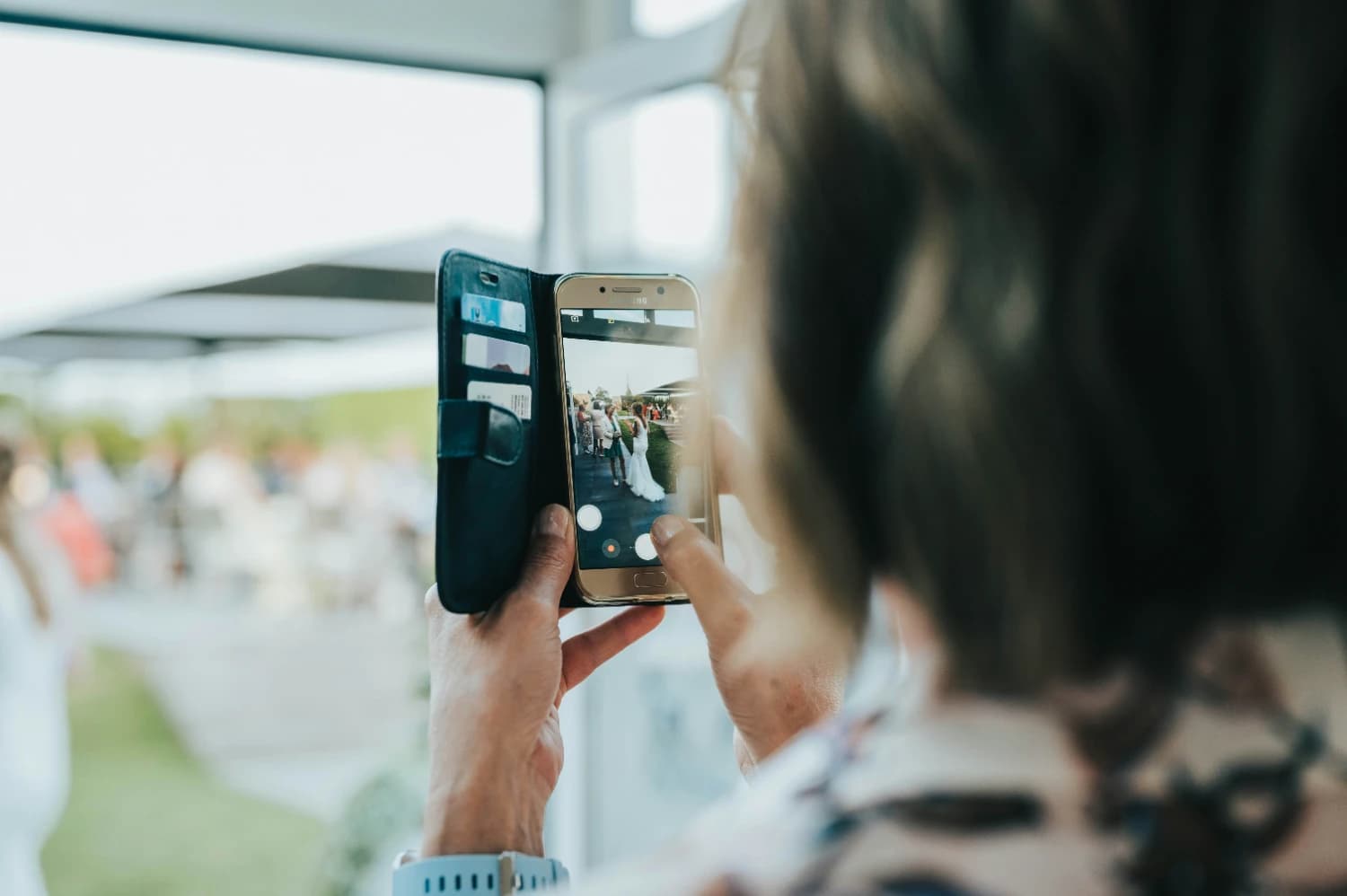HEIC to JPG Online: Convert Your iPhone Photos Instantly and Free
Struggling to share your iPhone photos because they’re in HEIC format? You’re not alone. Many iPhone users face compatibility issues when trying to use their photos on non-Apple devices or older software. The solution? Convert HEIC to JPG online. This guide will walk you through why and how to convert your iPhone photos to JPG using reliable online tools like heictojpg.site, a fast and free HEIC to JPEG converter. Whether you’re an iPhone user, photographer, or just need to make your images more accessible, we’ve got you covered with step-by-step instructions, practical tips, and everything you need to know about converting HEIC files to JPG without installing software.
What Is HEIC Format and Why Do iPhones Use It?
HEIC, or High Efficiency Image Container, is a modern image format introduced by Apple with iOS 11. It’s designed to save high-quality photos while taking up less storage space than traditional JPG files. Here’s why Apple adopted HEIC:
- Smaller File Sizes: HEIC files are about half the size of JPGs with comparable quality, thanks to advanced compression techniques.
- Better Quality: HEIC supports higher color depth and transparency, preserving more details in your photos.
- Storage Efficiency: With iPhones capturing larger images, HEIC helps users store more photos without filling up their device.
- Advanced Features: HEIC supports Live Photos, burst mode, and embedded metadata, making it ideal for Apple’s ecosystem.
However, HEIC’s downside is its limited compatibility outside Apple devices, which is why many users need a HEIC to JPG converter.
Why Convert HEIC to JPG: Compatibility and Benefits
Converting HEIC to JPG makes your photos universally accessible. Here’s why JPG is often preferred:
- Universal Compatibility: JPG is supported by virtually all devices, software, and platforms, from Windows PCs to Android phones.
- Easier Sharing: Social media platforms like Instagram and Facebook, as well as messaging apps, often work better with JPG files.
- Wider Software Support: Older photo editing tools or professional software may not recognize HEIC, but JPG works everywhere.
- Smaller File Size for Sharing: While HEIC is smaller for storage, JPG files are often more compact for emailing or uploading online.
By using an online HEIC converter like heictojpg.site, you can quickly make your iPhone photos compatible without sacrificing quality.
How to Convert HEIC to JPG Online in 3 Simple Steps
Converting HEIC to JPG online is quick and doesn’t require downloading software. Follow these steps using heictojpg.site, a top-rated HEIC to JPEG converter:
-
Visit the Converter Website:
- Open your browser and go to heictojpg.site.
- The homepage features a clean interface with a prominent “Upload Files” button. (Imagine a screenshot here showing the upload area with a drag-and-drop zone.)
-
Upload Your HEIC Files:
- Click “Upload Files” or drag and drop your HEIC photos into the designated area.
- You can select multiple files for batch conversion. The tool supports files directly from your iPhone, iCloud, or computer.
- Once uploaded, you’ll see a progress bar indicating the files are being processed. (Visualize a screenshot of the progress bar with file names listed.)
-
Download Your JPG Files:
- After conversion, preview thumbnails of your JPG files. Adjust quality settings if needed (more on this later).
- Click “Download All” to save your converted files as a ZIP folder, or download individual JPGs.
- Your files are ready to use! (Picture a screenshot of the download page with a “Download All” button highlighted.)
This process takes just a minute, making heictojpg.site a go-to solution for converting iPhone photos to JPG.
Best Online HEIC to JPG Converters: Features Comparison
Not all online converters are created equal. Here’s why heictojpg.site stands out as the best free HEIC to JPG converter online:
- Ease of Use: Intuitive interface with drag-and-drop functionality, perfect for beginners.
- Speed: Converts files in seconds, even for large batches.
- No Software Required: Works directly in your browser, compatible with Chrome, Safari, and Firefox.
- Free Access: No hidden fees or account required for basic conversions.
- Mobile-Friendly: Optimized for iPhone and Android, so you can convert on the go.
Other tools like iLoveIMG and CloudConvert are solid alternatives but may have limitations like watermarks or paid upgrades for batch processing. Heictojpg.site offers a seamless experience with no such restrictions, making it ideal for iPhone users and photographers.
Converting HEIC Files Without Installing Software
One of the biggest advantages of online converters is avoiding software installation. Here’s why tools like heictojpg.site are perfect for this:
- No Downloads: Access the converter directly in your browser, saving device storage.
- Cross-Platform: Works on Windows, Mac, iOS, and Android without compatibility issues.
- Instant Access: No setup or updates needed—just open the website and start converting.
- User-Friendly: Designed for all skill levels, from tech novices to professional photographers.
For example, imagine you’re preparing iPhone photos for a work presentation on a Windows laptop. Simply visit heictojpg.site, upload your HEIC files, and download JPGs compatible with PowerPoint—no software needed.
Batch HEIC to JPG Conversion Online
Need to convert multiple photos at once? Heictojpg.site supports batch HEIC to JPG conversion online, saving you time. Here’s how it works:
- Upload Multiple Files: Select or drag-and-drop dozens of HEIC files at once. (Visualize a screenshot showing 10+ files uploaded with a “Converting” status.)
- Fast Processing: The tool processes files simultaneously, converting 20 photos in under a minute, depending on your internet speed.
- Organized Output: Download all JPGs in a single ZIP file or individually, keeping your files neatly organized.
- Use Case: Perfect for organizing a vacation photo album or preparing images for a social media campaign.
Batch conversion is a game-changer for photographers or anyone managing large photo collections.
Quality Settings: Maintaining Image Quality During Conversion
Preserving photo quality is crucial when converting HEIC to JPG. Heictojpg.site offers customizable settings to balance quality and file size:
- Default Settings: Automatically optimizes for high quality with reasonable file sizes (e.g., a 5MB HEIC converts to a 2-3MB JPG).
- Compression Options: Choose between low, medium, or high compression. Lower compression retains more details but results in larger files.
- Resolution Preservation: Maintains the original resolution, ensuring your photos look sharp.
- Preview Feature: View thumbnails before downloading to confirm quality. (Imagine a screenshot of the preview window with quality sliders.)
For example, a professional photographer might choose minimal compression for portfolio images, while a casual user might opt for higher compression to save space.
Privacy and Security When Converting Files Online
When using online converters, protecting your data is essential. Heictojpg.site prioritizes user privacy with these practices:
- File Deletion: Uploaded files are automatically deleted from servers after conversion, typically within hours.
- Secure Connections: Uses HTTPS encryption to protect your data during uploads and downloads.
- No Account Required: Convert files anonymously without sharing personal information.
- Tips for Safety: Always check for a secure URL (https://), avoid public Wi-Fi for sensitive files, and review the site’s privacy policy.
These measures ensure your iPhone photos remain safe while converting HEIC to JPG online.
HEIC to JPG on Different Devices: Desktop vs Mobile
Heictojpg.site works seamlessly across devices, but here’s how the experience differs:
-
Desktop:
- Larger screen for easier file management.
- Drag-and-drop multiple files effortlessly.
- Ideal for batch conversions or editing settings.
- Compatible with all major browsers (Chrome, Safari, Firefox).
-
Mobile:
- Optimized for touch navigation, perfect for iPhone users.
- Upload directly from your camera roll or iCloud.
- Slightly slower for large batches due to mobile internet speeds.
- (Visualize a screenshot of the mobile interface with an “Upload from Camera Roll” button.)
Whether you’re on a laptop or phone, heictojpg.site makes converting iPhone HEIC photos to JPG a breeze.
Troubleshooting Common HEIC Conversion Issues
Occasionally, you might encounter issues during conversion. Here’s how to resolve them:
- File Won’t Upload: Ensure your internet connection is stable. Try a different browser or clear your cache.
- Conversion Fails: Check if the file is a valid HEIC (not corrupted). Re-upload or try a smaller batch.
- Poor Quality Output: Adjust compression settings to lower compression for better results.
- Slow Processing: For large files or batches, ensure a fast internet connection. Avoid closing the browser during conversion.
- Download Issues: If the ZIP file doesn’t download, try downloading individual JPGs or check your device’s storage.
If problems persist, heictojpg.site offers a help section with FAQs and support contact options.
Alternative Image Formats: When to Choose What
While JPG is the go-to for compatibility, other formats have specific use cases:
- PNG: Ideal for images with transparency, like logos, but larger than JPG.
- WebP: Offers smaller file sizes than JPG with similar quality, but less universal support.
- GIF: Best for simple animations, not photos.
- HEIC: Stick with HEIC for storage on Apple devices if compatibility isn’t an issue.
For most sharing and software needs, JPG remains the best choice, and heictojpg.site makes the conversion effortless.
Conclusion: Convert Your HEIC Files Today
Converting HEIC to JPG online is the easiest way to make your iPhone photos compatible with any device or platform. With heictojpg.site, you get a fast, free, and secure HEIC to JPEG converter that’s perfect for batch conversions, quality preservation, and mobile use. Whether you’re sharing vacation photos, preparing work files, or posting on social media, this tool has you covered. Try heictojpg.site today, bookmark it for future use, and share your seamless conversion experience with others. Say goodbye to HEIC compatibility issues and hello to hassle-free photo sharing!